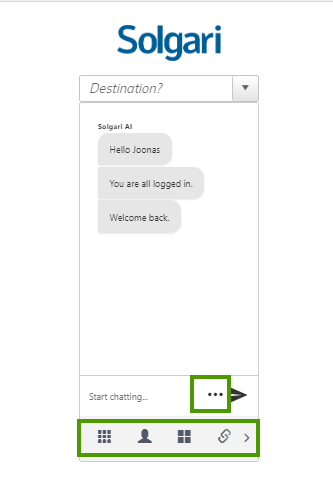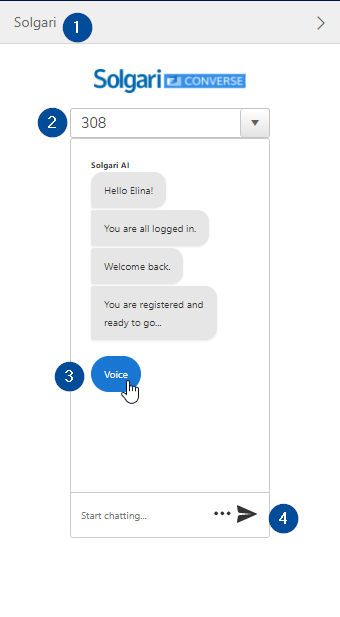Welcome to Solgari Converse!
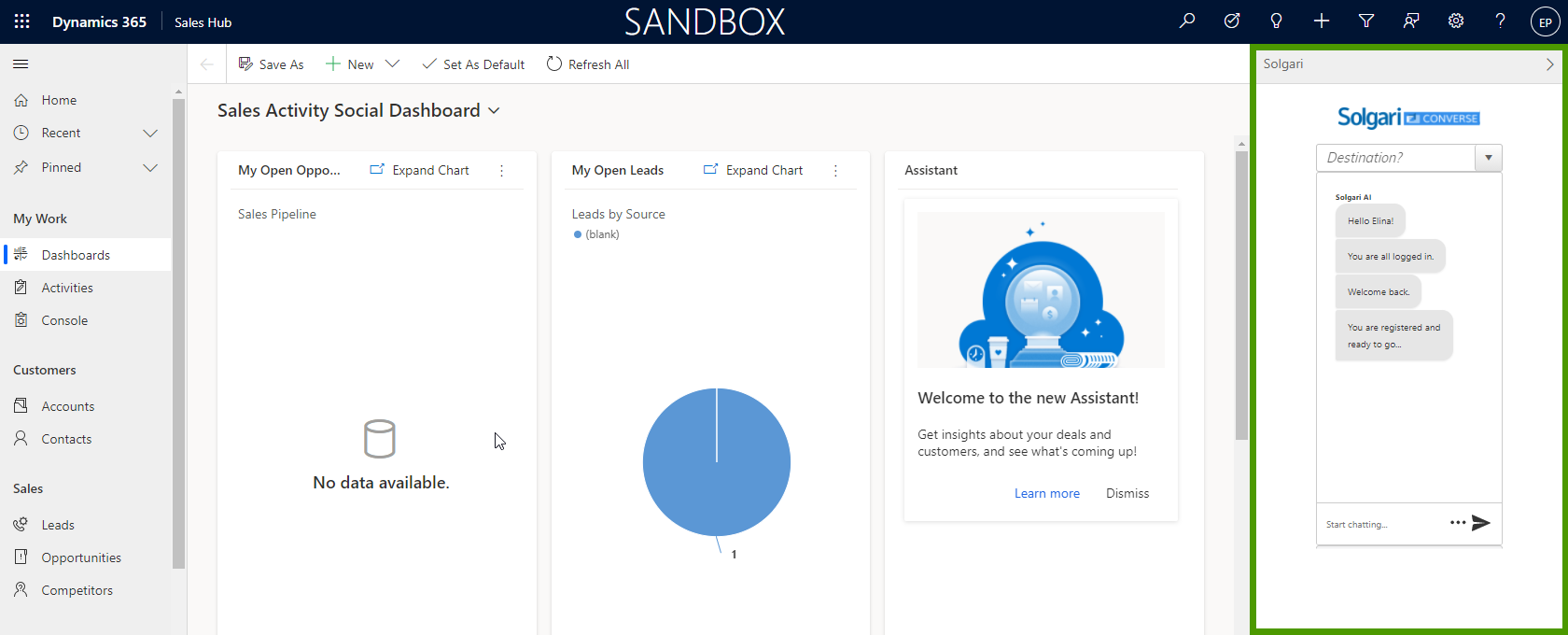
Once your D365 instance is configured with Channel Integration Framework & Solgari Converse (this is to be done by the CRM administrator), your extension will be live whenever you are logged in to D365 and connected to the correct Unified Interface app, for example Sales Hub.
The Solgari AI will match you with your extension and log you in automatically.
In rare cases the system will ask the user to confirm their extension number - click your extension number and the system will remember the selection. If you don't know your extension number check it with your telephony administrator or Solgari Support)
If you do not see the panel or are not recognized and greeted by the system, check our FAQ and contact your system administrator
- A recent version of Google Chrome, Microsoft Edge version 79 (or newer) or Firefox on Windows or MacOS are recommended.
- Other desktop browsers might present the interface but not work properly.
- Mobile browsers are not supported.
- We recommend whitelisting the D365 instance URL in Google Chrome to ensure audio notifications are always played - see instructions here.
|
We recommend going through the How-To and FAQ articles for an overview of each feature and troubleshooting tips, but see below an overview of the interface. Once you're logged in, you can start calling your contacts using the native click-to-dial integration - see video below.
Looking at the interface in detail - Solgari Converse will appear on the right side of screen and you can expand and collapse it as needed (1).
|
Access to additional Features
Click on the three dots to access additional features -
- DTMF keypad (for navigating through auto attendants/IVRs)
- Presence
- Dynamics365 controls (to create a new account, contact, lead, etc.)
- Conference (under construction)
- Social media sharing options