The 3CX softphone includes a chat functionality through which you can chat with colleagues who also have a Solgari extension.
| To access the functionality, click on the highlighted icon. | 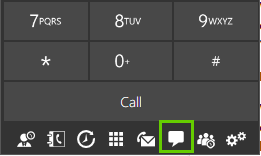 |
|
Using the bottom three highlighted icons, you can; 1. Amend the settings how the chat behaves 2. Start new chats, individual or group 3. Delete existing chats TIP! Under the settings you can change if the chat pops up on incoming message or change/disable the notification sound. |
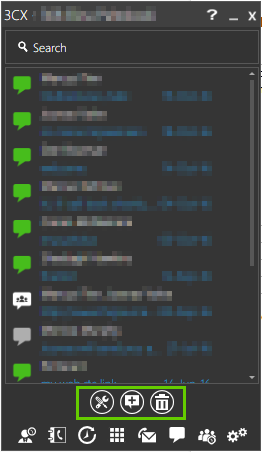 |
|
Once a chat session has been started, more icons are shown on the bottom right hand corner. Depending on the Solgari services you are using, you will see options for starting a web meeting or sending your Solgari Collaboration link. |
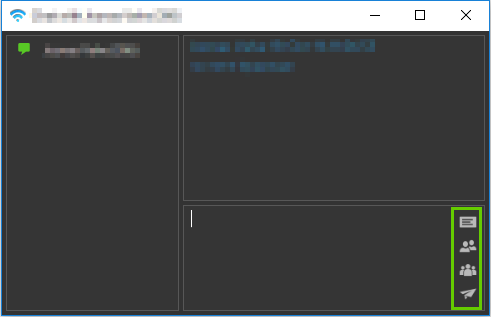 |