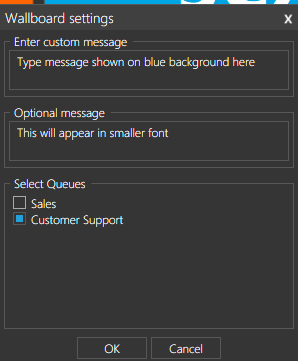Wallboard provides an overview of daily statistics for queues.
| Wallboard can be accessed through the Switchboard, icon highlighted below | 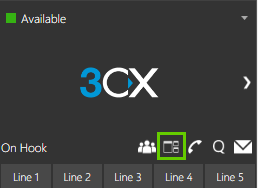 |
| Once you have the Switchboard open, you can access the Wallboard by choosing it from the View drop down menu on the top left corner. | 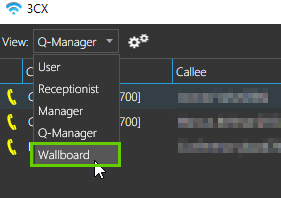 |
|
On the wallboard you can choose which queues statistics should be shown - you can only choose between queues you are either a member or manager of. To change between queues, click on the settings icon next to the drop down menu, icon highlighted. |
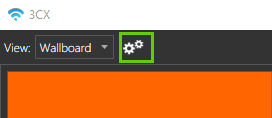 |
|
From the Wallboard settings window you can choose which queues details are shown under the 'Select Queues' section. Statistics for several queues can be shown at the same time, in this case the information will be combined. Also the text shown on the blue background can be changed through the 'Enter custom message' and 'Optional message' fields. The optional message will be shown in smaller font underneath the custom message. |
|